I’m revamping the way I do my weekly lesson plans. In an effort to lessen the amount of time it takes me to lesson plan, I’m utilizing something that I already create for my students to create my new lesson plan format.
Previously I had rather fancy-schmancy plans. For years I’d been creating visual plans using Microsoft Word, tables, visuals, and a variety of fonts. The system worked well for me, but it was time consuming. I even created copy and paste lesson files in order to help to cut down the time it took to lesson plan. This did work, but I found that editing the plans to reflect what REALLY happened during the week, was a painful process.
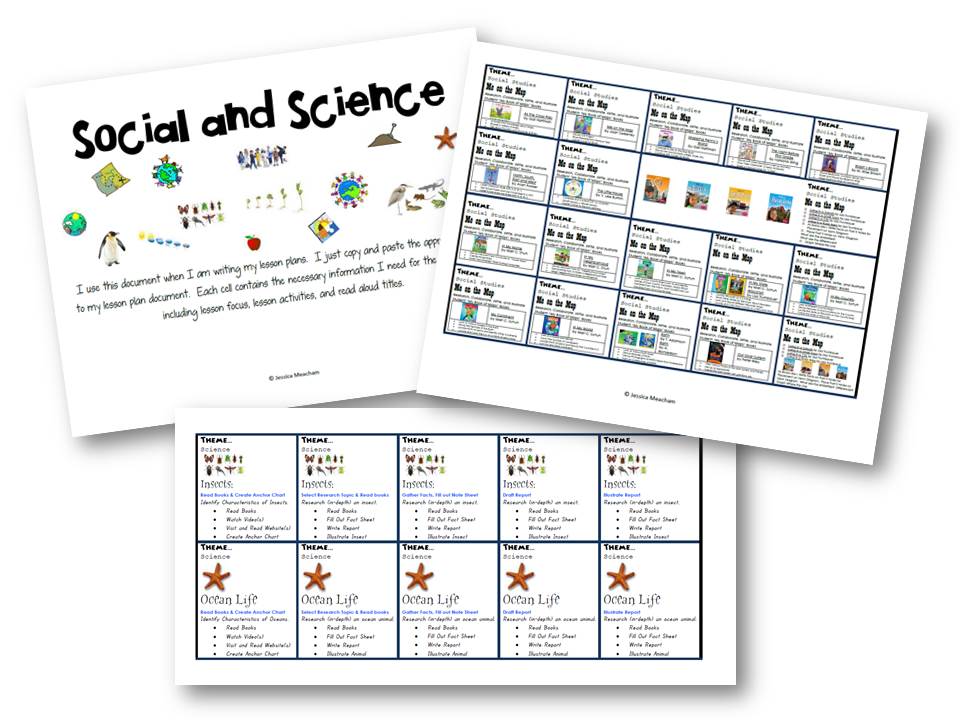
Last May it dawned on me that I could still have the visual element and also use the copy and paste lesson documents that I had created while cutting out A LOT of time.
You see, in addition to creating the WORD lesson plans for myself, I was also creating a visual schedule for SMARTboard display for my students (and me). Last May I started tinkering with the new method of lesson planning. Instead of using the WORD document, I started using Google Docs. After creating the weekly schedule on the SMARTboard, I took a screen shot of it and inserted it into the Google Doc.
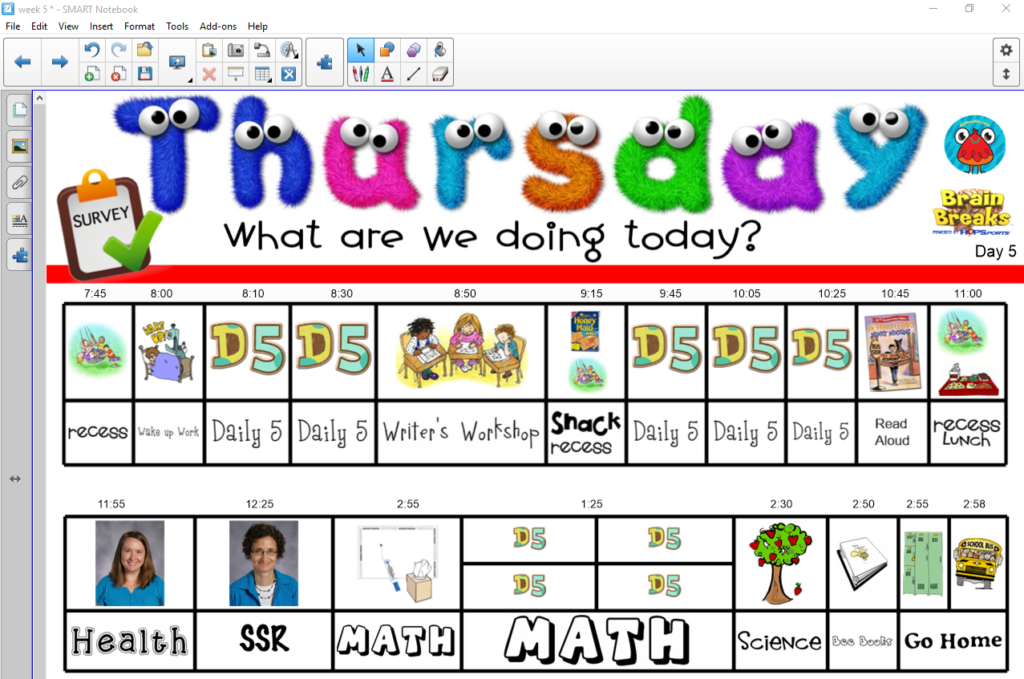
In my new lesson plans that you see below, the top part of the page is the SMARTboard schedule and the bottom part of the page are my lesson plans. They’re simple where they can be and more detailed where I need them to be.
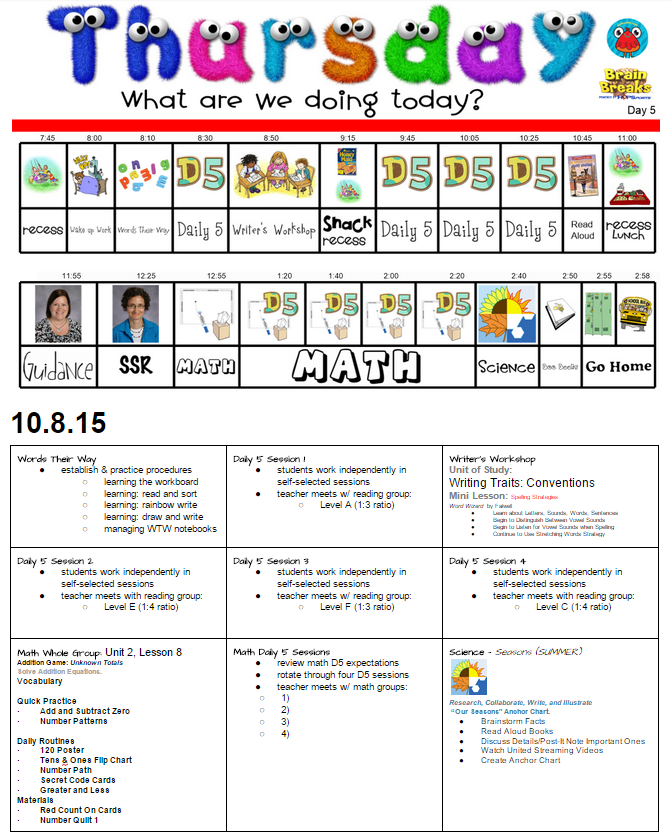
Shortly after discovering this new lesson planning format, I had another revelation! If I could use the Smartboard schedule for my lesson plans, I could also use them for my Guest Teacher Plans! Below you can see what my Guest Teacher plans used to look like and how they transformed. So far the Guest Teachers have been OK with the change. They LOVED my previous format, but if I can save time planning for Guest Teachers and they make it through the day, then all’s well in my book!
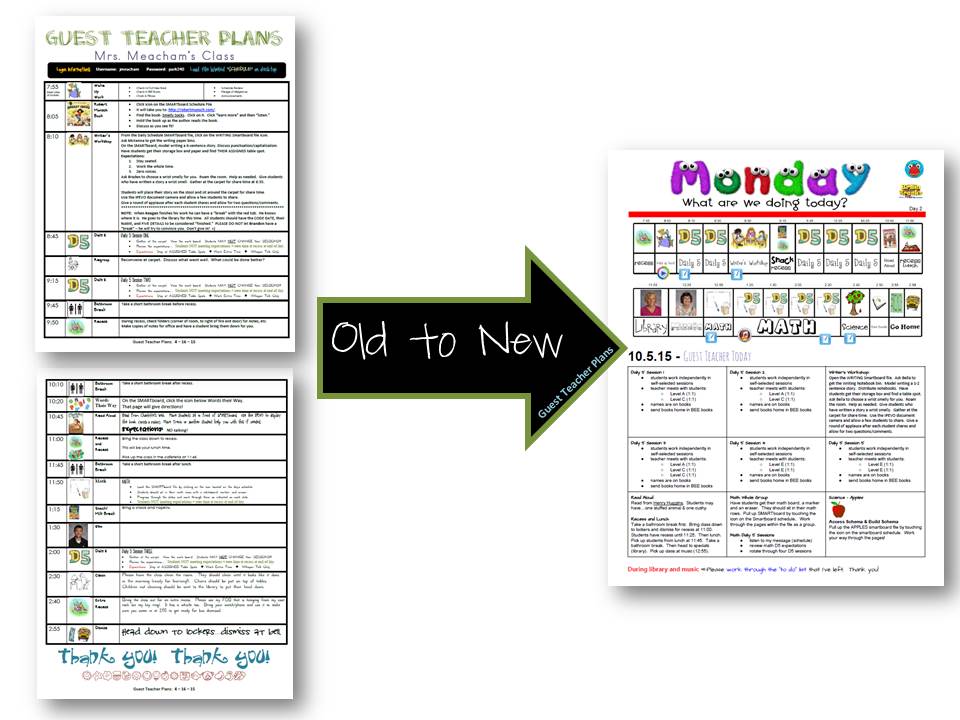
Another reason for the permanent changes is that I’m on a new journey toward reclaiming time for other parts of my life. I’ve joined a new teacher club called 40 Hour Teacher Work Week. I’ll be updating you about my journey as I move from a 65 hour work week to a more desirable work week of 50-55 hours. I’m just beginning, and the changes in lesson plan format and guest teacher plan format are a small way for me to make small gains toward accomplishing my goal.
View PDF samples of the old and new lesson plans and guest teacher plans: ![]()
View a short, 6 minute, video that details the process of how I use SMART Notebook and Google Docs to create my lesson plans:
You can access my (new) weekly plans via my Google Drive: ![]()

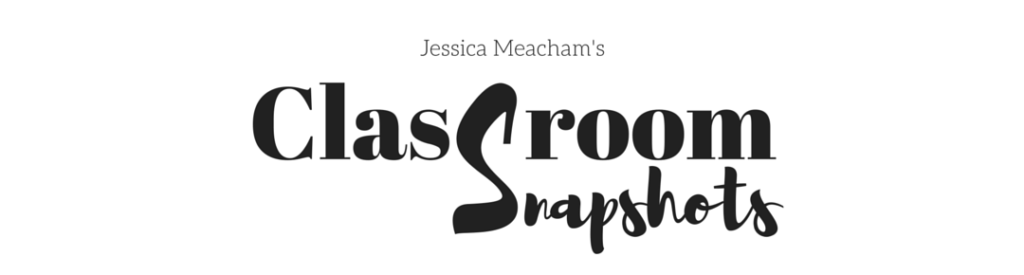
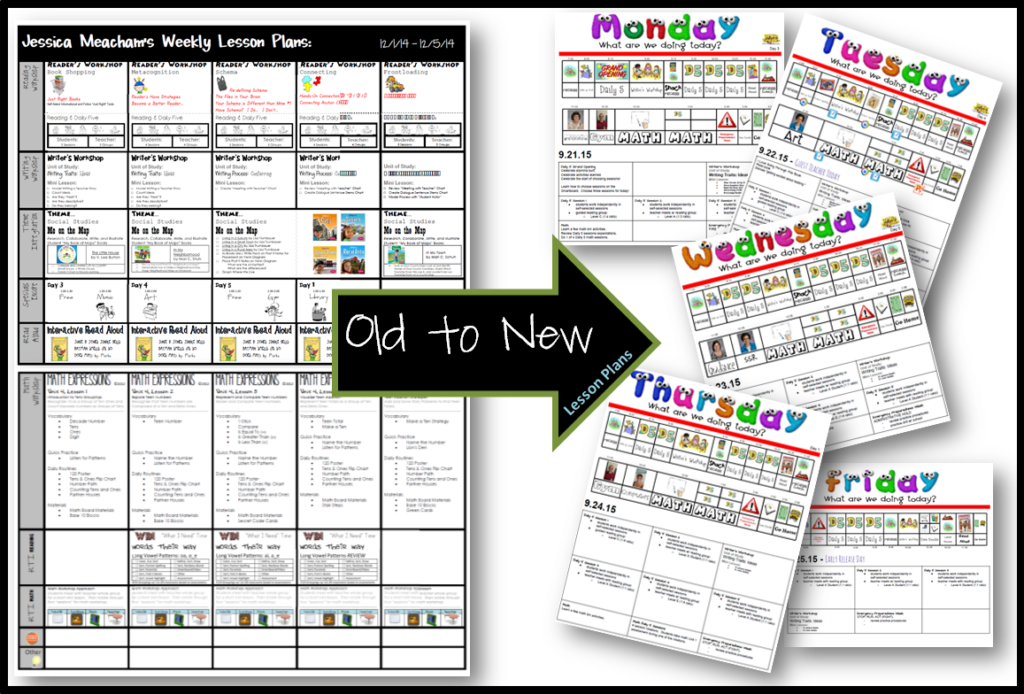
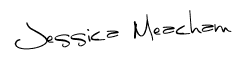

2 Comments
I would like to try creating plans like yours. I downloaded yours but don’t have access to edit. What font are you using for the days of the week? It’s adorable! Thank you
Hi Kim (and everyone else) – if you want to create your own plans, you can click FILE and then COPY to make a copy of the google doc. You won’t be able to edit mine, as that would then change mine. Nor would you be able to download and edit, as they are Google Docs (online editor). Hope that makes sense! So if you have a gmail account, you also then have access to Google Docs and the make a copy option would work well for you. Remember that the top part is created with SMARTnotebook and then I grab a screenshot of the notebook file and insert it into Google Docs. I share this in case you think I’m only using Google Docs. There’s a video in the post that details my process! The font for the days of the week is from Lettering Delights! It’s called Googly Eyes: http://www.letteringdelights.com/cellar/lettering/alphabets/googly-eyes-al-p3411c23c24c25