I was reluctant to get on the GOOGLE Bandwagon. It was mostly Google Drive’s fault. I just couldn’t dream of giving up Word, PowerPoint, and Excel. For two years I missed out on the wonderful opportunities that Google Apps provide not only to users on an individual level, but also the powerful opportunities they provide for collaborative groups (teachers, administration, staff)! I still use my Microsoft Office Suite programs. But I also use Google Apps. A LOT!
Today’s post is all about Google Calendar. Prior, I used Outlook Calendar. You see, I do not own a paper calendar. No desk calendar. No wall calendar. No pocket calendar. I’ve never had a paper calendar. I have always only used a digital calendar. I transitioned from using Outlook to using Google Calendar roughly four years ago and haven’t regretted the decision at all!
There are some pretty amazing things you can do with a Google Calendar.
1) Multiple Calendars: I have eight Google Calendars. 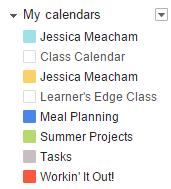 Yep. EIGHT. Having eight separate calendars makes it easier to edit them, as well as focus on just the calendars that are pertinent at the time. When I’m working with one of my calendars (like meal planning) I deselect all calendars except “meal planning” and make the edits needed. This is particularly helpful if you have a lot of calendar events scheduled. When I’m finished editing a calendar, I then select all calendars again so that they show in my calendar feed. You can see in the picture to the right that I currently have six calendars displayed. Snippets of six of my calendars can be seen below.
Yep. EIGHT. Having eight separate calendars makes it easier to edit them, as well as focus on just the calendars that are pertinent at the time. When I’m working with one of my calendars (like meal planning) I deselect all calendars except “meal planning” and make the edits needed. This is particularly helpful if you have a lot of calendar events scheduled. When I’m finished editing a calendar, I then select all calendars again so that they show in my calendar feed. You can see in the picture to the right that I currently have six calendars displayed. Snippets of six of my calendars can be seen below.
Here’s what my “personal” calendar looks like (with all other calendars deselected).
As you can see, the calendars you create can have colors assigned to them for easier identification. Events can be added with times attached, or as “whole day” events. Moving events around from day to day (or from calendar to calendar) is easy . It’s also easy to copy events from one day or calendar to another, as well as creating a repeating event.
2) Display Mode Options: In the calendar image below, you can see my calendar in full view. I have it displayed as a week; however, you can also change the view to day, 4-day, or month.
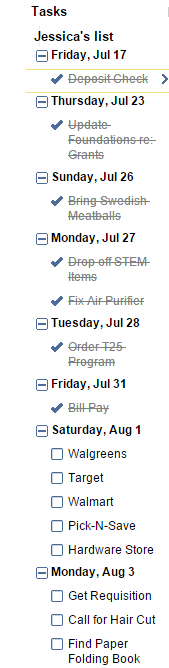 3) Task Checklists (To-Do Lists): I recently discovered this feature and can’t believe that I’d been missing out on it. For some time I had been thinking, “there’s gotta be a way to have a checklist and a calendar at the same time.” Despite my love for digital calendars, I still like making lists and crossing them off. To move my list making to digital-land, I played around with the Windows Post It Notes desktop app, but wasn’t completely satisfied. I then discovered Evernote (which I completely LOVE — it deserves a post all on its own in the future). Evernote lists and notes does work for me, but I really wanted a list maker that integrated with calendar. So I “Googled It.” And, lo and behold I discovered an entirely new part of Google Calendar that I had no idea existed — TASKS!
3) Task Checklists (To-Do Lists): I recently discovered this feature and can’t believe that I’d been missing out on it. For some time I had been thinking, “there’s gotta be a way to have a checklist and a calendar at the same time.” Despite my love for digital calendars, I still like making lists and crossing them off. To move my list making to digital-land, I played around with the Windows Post It Notes desktop app, but wasn’t completely satisfied. I then discovered Evernote (which I completely LOVE — it deserves a post all on its own in the future). Evernote lists and notes does work for me, but I really wanted a list maker that integrated with calendar. So I “Googled It.” And, lo and behold I discovered an entirely new part of Google Calendar that I had no idea existed — TASKS!
Creating tasks is relatively easy. If you assign a date to the task, it will show up on your calendar. You can check them off when completed. If you don’t complete a task, you can easily move it to a new day.
I can’t tell you how happy the TASKS feature of Google Calendar has made me. If you want to know more, check out this YouTube video that explains it in more detail. You can also check out this help page!
4) Several Sharing Options: Under the sharing 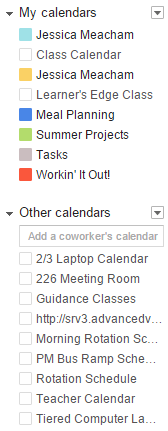 settings, you can share your Google Calendar with anyone. Just add their email address. Because our school is a Google Apps for Education (GAFE) school, we can easily “look up” and see another staff member’s calendar. One word of caution though, as a user you should indicate that others only see your scheduled events as “busy” rather than what they actually are (for privacy reasons).
settings, you can share your Google Calendar with anyone. Just add their email address. Because our school is a Google Apps for Education (GAFE) school, we can easily “look up” and see another staff member’s calendar. One word of caution though, as a user you should indicate that others only see your scheduled events as “busy” rather than what they actually are (for privacy reasons).
Once you share a calendar with someone else, it shows up under their “other calendars” calendar section. You can see mine in the picture to the right. I typically deselect these calendars so that they don’t appear in in my full display calendar. To hide these calendars, activate the calendar (select it) and then select “hide calendar” from the drop down arrow that appears to the right of the calendar’s name.
5) Sync-ability: If you have an iOS device, or an Android device, you can sync your Google Calendar with your device’s native calendar app. I did this for a couple of years, but recently found other calendar apps that seem to work better. For my Android phone, I use the SolCalendar app. For my iPad, I use the CalenMob app. Both apps offer two-way syncing, which is important for me.
6) Gmail Integration: One day I discovered that I could add dates from emails to my calendar. When clicked, dates in Gmail emails allow me to add the event to one of my calendars. 
7) Notifications: Alerts help keep me on my toes! From meetings to events and activities, the ability to set notifications has been immeasurably beneficial to me! As you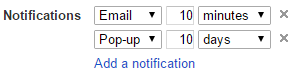 can see, several notifications can be set up so that you can be notified via email and by pop-up message within minutes and days of the calendar event.
can see, several notifications can be set up so that you can be notified via email and by pop-up message within minutes and days of the calendar event.
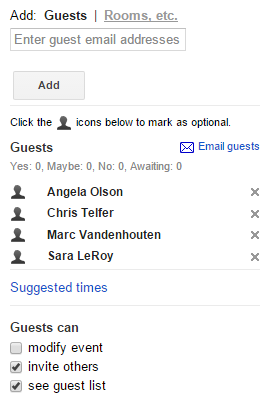 8) Guest Invites: Have an event that applies to several people? It’s easy to invite them to participate by adding them as an event guest. Simply enter their email address and click “send” (at this point you can also write a message, before the message is sent). If they have a Google Calendar, the event is added to their calendar as well. It’s a neat feature that is used a lot in my school district.
8) Guest Invites: Have an event that applies to several people? It’s easy to invite them to participate by adding them as an event guest. Simply enter their email address and click “send” (at this point you can also write a message, before the message is sent). If they have a Google Calendar, the event is added to their calendar as well. It’s a neat feature that is used a lot in my school district.
I’d love to hear how you keep yourself organized!
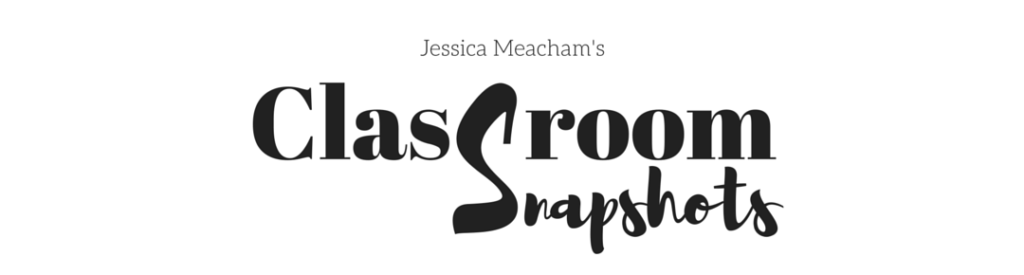
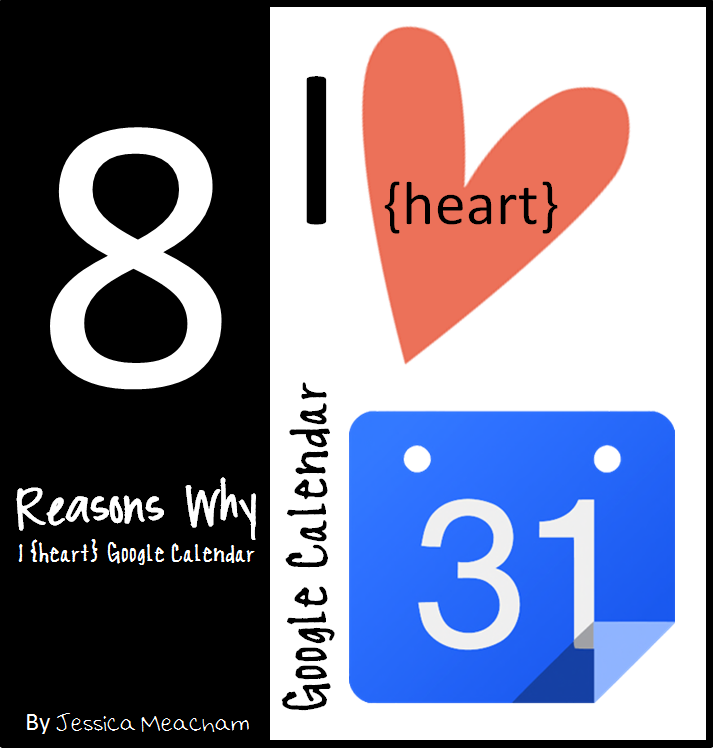
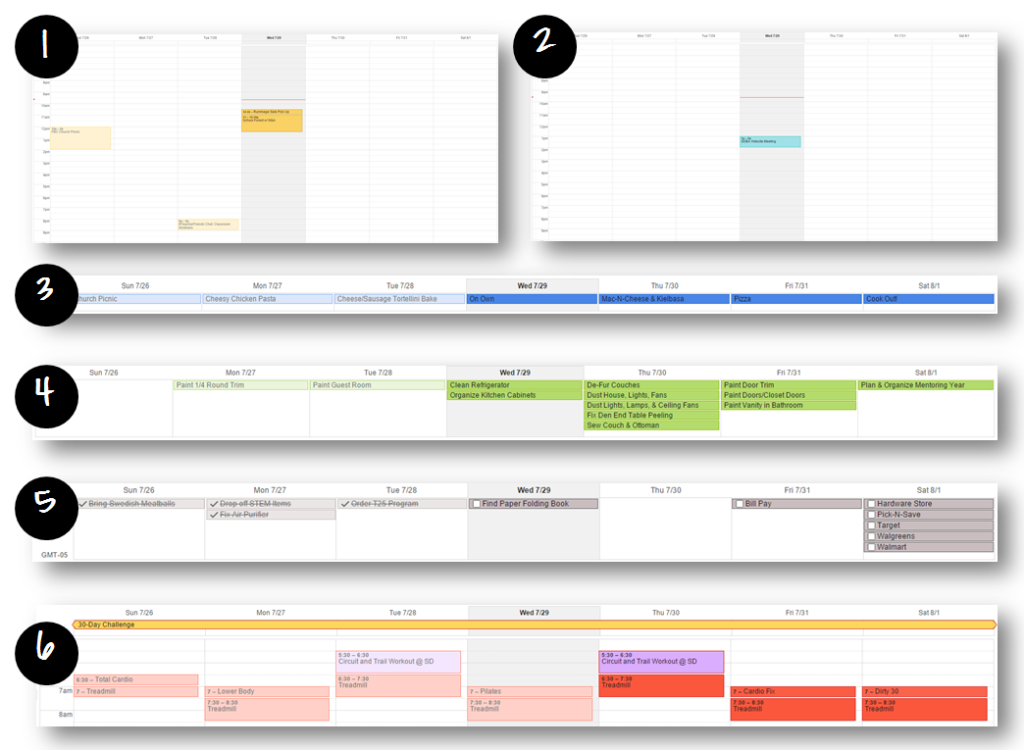

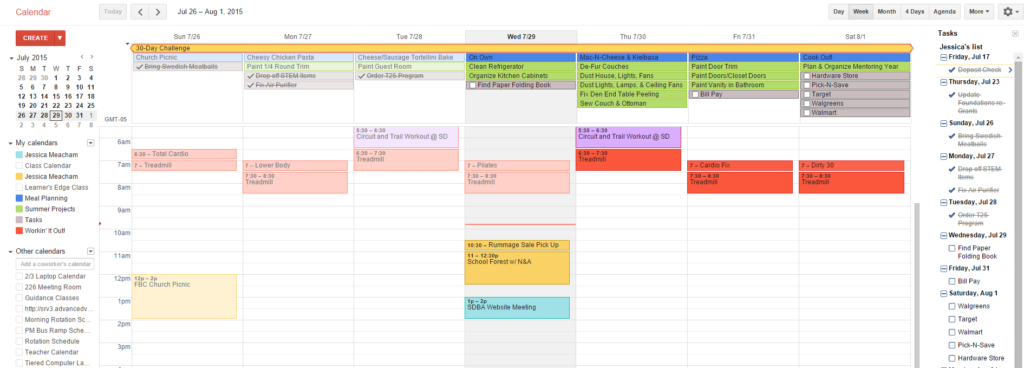

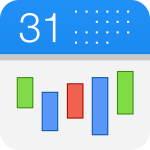
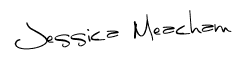

2 Comments
Well done but you know me- I have one paper calendar. The nice thing about it is I keep them and they become a sort of mini-journal that I can go back to. I just realized that when I miss you all, and I will, I can just go to your website!
Hello, sweet, Vickie! You will be missed. Come visit us anytime!!!